Confluence Secret Scanning (Step-by-Step)
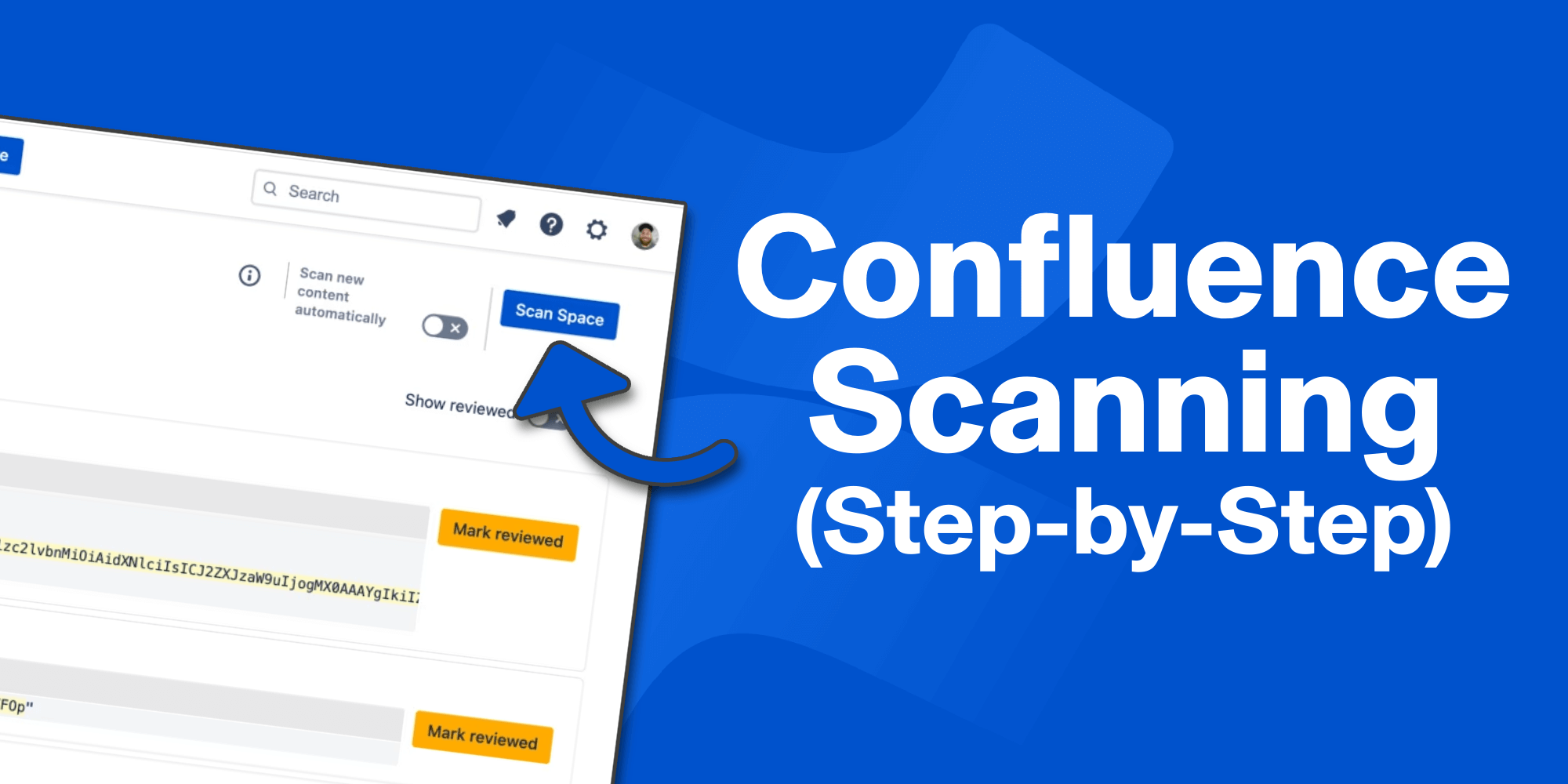
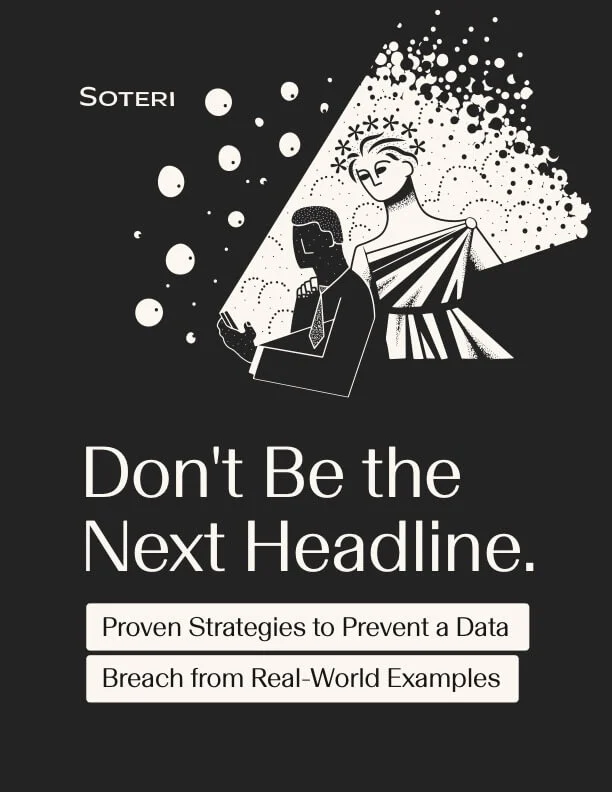
Confluence, a widely adopted project management and collaboration tool, is recognized for its versatility and user-friendliness. However, with its extensive use across multiple industries, ensuring the security of sensitive information within Confluence is critical.
In response to this need, Soteri has developed Security for Confluence. This comprehensive tool integrates directly with Confluence to scan and identify unintentionally embedded secrets within your Confluence spaces and pages.
Available for both Confluence Cloud and Confluence Data Center, Security for Confluence provides an additional layer of protection for your sensitive data.
This article is designed to guide you through the implementation and use of Security for Confluence.
We'll explore:
- Its key features
- How to set it up
- Tips for maximizing its impact on your security posture
So, are you ready to bolster your Confluence security and minimize the risk of accidental data leaks? Let's get started!
The Need for Confluence Secret Scanning
The security of sensitive data is paramount. Cyber threats are evolving, becoming more sophisticated and relentless.
Despite the best intentions, data leaks can occur, often due to unintentional oversights.
Within Confluence, such oversights could lead to the exposure of secret information like API keys, credentials, or personally identifiable information (PII), embedded within Confluence spaces and pages.
Secret scanning is a proactive approach to preventing such inadvertent data leaks. It involves identifying, flagging, and managing sensitive data that may be inadvertently stored in Confluence. With the volume of data being handled within Confluence, manual identification of such security issues is impractical and prone to error. This is where automated tools like Security for Confluence by Soteri come in.
Security for Confluence provides automated secret scanning, detecting over 40 specific rules for credentials, passwords, credit card numbers, and PII.
By implementing Confluence secret scanning, organizations can strengthen their security posture, demonstrate compliance, and protect sensitive information from accidental leaks.
As we increasingly rely on digital tools and platforms, the need for such proactive measures becomes increasingly critical.
Security for Confluence: An Overview
Security for Confluence by Soteri is a robust secret scanning solution designed specifically for the Confluence platform. It offers automated scanning of Confluence spaces and pages for sensitive information, identifying potential vulnerabilities before they become security incidents.
Here are some of the feature highlights:
- Space and page scanning to audit for sensitive information
- Built-in patterns for the most common targets of attack
- Easy interface for adding your own patterns via regex rules
- Automated scans of new edits
- Scanning page history to find vulnerabilities in past document versions
The tool not only detects common forms of sensitive information like passwords, credit card numbers, and personally identifiable information but also comes equipped with over 40 specific rules for identifying other forms of secret data. More importantly, it allows adding custom rules with unique patterns to cater to your organization's specific needs.
Beyond secret scanning, Security for Confluence provides features that facilitate compliance with security standards, including GDPR and CAIQ. It can scan page histories to uncover vulnerabilities in past document versions, providing a comprehensive view of your security status over time.
Notably, Security for Confluence conducts these scans while ensuring the privacy and integrity of your content. It does not store the text of your content or use it as data to train AI models, thus maintaining the confidentiality of your information.
In short, Security for Confluence equips organizations with the tools needed to safeguard sensitive data, adhere to compliance requirements, and mitigate the risk of data breaches. It's a robust, user-friendly, and effective solution for enhancing Confluence security.
Steps to Scan Confluence for Secrets
Now let's dive into installing the app and running your first scan!
Step 1: Install Security for Confluence
There are different installation steps for Cloud and Data Center so we'll break them down accordingly.
Step 1A: Install for Cloud
To start scanning your Confluence Cloud instance for secrets and sensitive information, install the Security for Confluence: Enhanced Secret Scanner by Soteri app. Follow these steps to get started:
1. Log into your Confluence instance
First, log into your Confluence Cloud instance using your administrator credentials. This will give you the necessary permissions to install apps and manage your Confluence settings.
2. Access the App Marketplace
Once logged in, click on the "Apps" dropdown in the top navigation bar and select "Find new apps". This will take you to the Confluence App Marketplace, where you can browse and search for available apps.
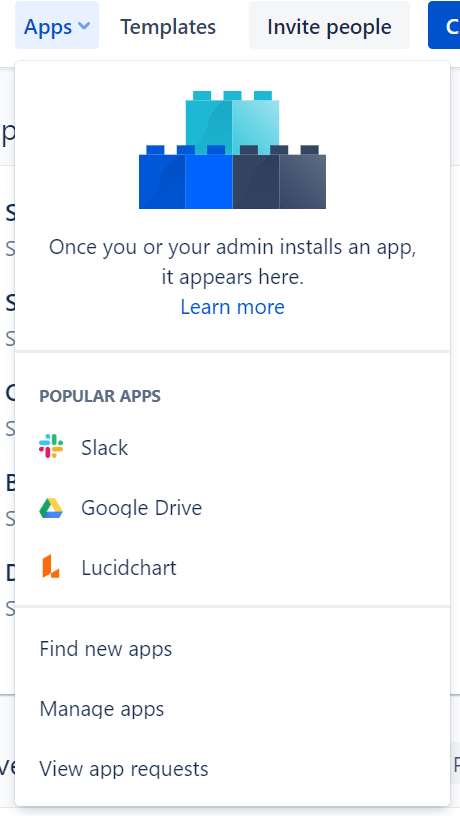
3. Search for Security for Confluence
In the App Marketplace, use the search function to look for "Security for Confluence: Enhanced Secret Scanner by Soteri". Once you find the app, click on its tile to view more details.
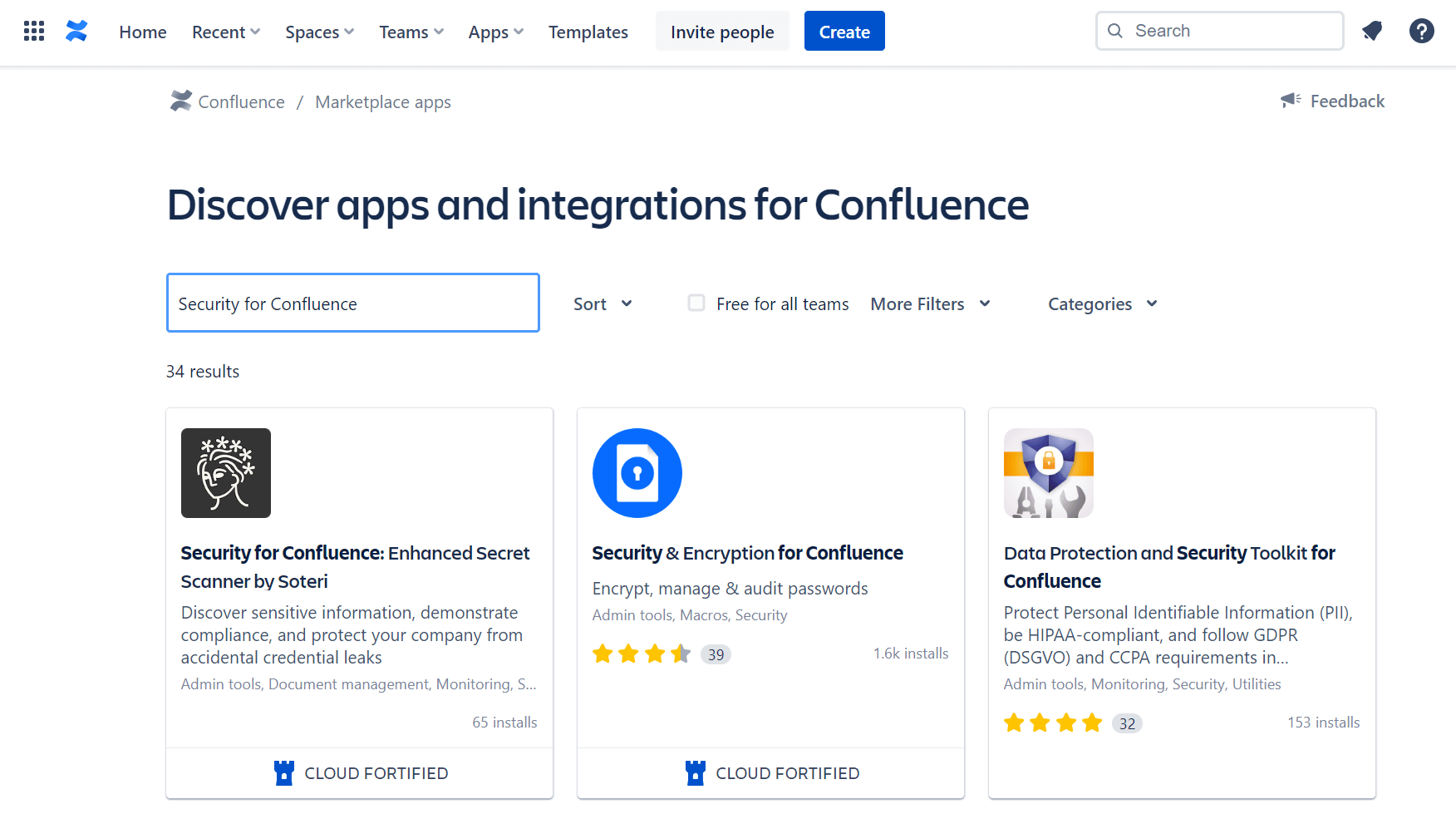
4. Install the app
You will find information about its features and capabilities on the app's details page. To install the app, click the "Try it free" button. This will initiate the installation process for Security for Confluence.
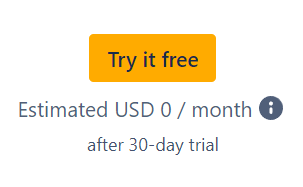
5. Confirmation and setup
After the installation, you will see a dialog box notifying you that the app is "Installed and ready to go." Take a moment to review the confirmation message and click "Close" to finalize the installation.
Step 1B: Install for Data Center
To perform secret scanning in your Confluence Data Center instance, you'll need to install the Security for Confluence: Enhanced Secret Scanner by Soteri app specifically designed for Data Center environments. Follow these steps to get started:
1. Log into your Confluence Data Center instance
Use your admin credentials to access the Confluence interface.
2. Access the Atlassian Marketplace
Click on the admin dropdown menu and select "Atlassian Marketplace" from the options. This will take you to the Marketplace for managing add-ons.
3. Find Security for Confluence
Enhanced Secret Scanner by Soteri: On the Marketplace's "Manage add-ons" screen, click on "Find new apps" or "Find new add-ons" from the left-hand side of the page. Use the search function to locate the Security for Confluence: Enhanced Secret Scanner by Soteri app tailored for Data Center environments.
4. Initiate the installation
Once you have found the appropriate app version in the search results, click "Try free" to start a new trial or "Buy now" to purchase a license for Security for Confluence: Enhanced Secret Scanner by Soteri. You may be prompted to log into MyAtlassian during this process. The app will begin to download and install.
5. Apply the license
After the app is downloaded, enter your information as required and click "Generate license" when redirected to MyAtlassian. Once the license is generated, click "Apply license" to activate Security for Confluence: Enhanced Secret Scanner by Soteri in your Data Center instance.
If you use an older Universal Plugin Manager (UPM) version, you may need to copy and paste the license into your Confluence Data Center instance.
Next up: whether you have Confluence Cloud or Confluence Data Center, initiating a scan is the same once installed. You can start the first scan by following these additional steps.
Step 2: Access the Soteri Dashboard
As a Confluence administrator, you have access to the Soteri Dashboard. To reach the dashboard, click on the "Apps" menu in Confluence and select the link for Soteri. This will take you to the Soteri Dashboard, where you can manage your secret scanning activities.
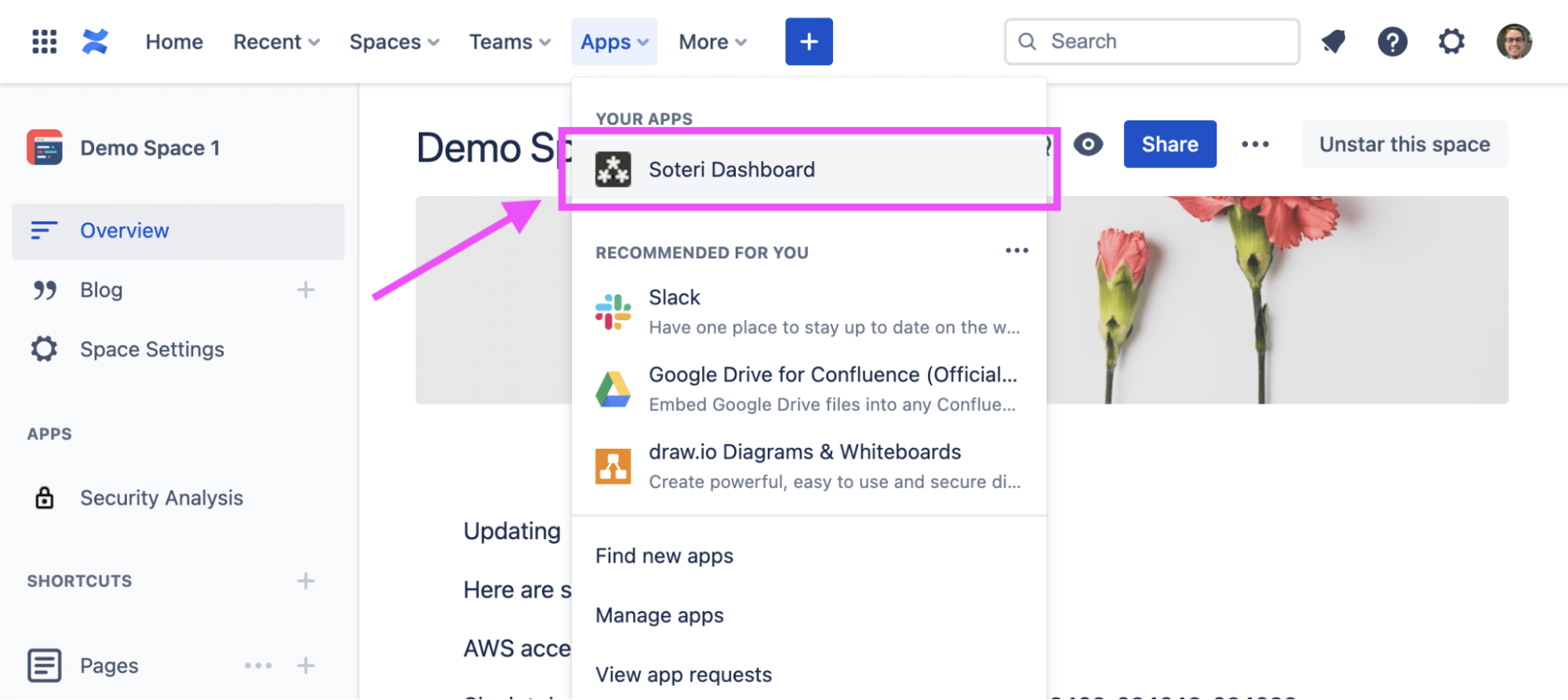
Step 3: Trigger a Scan
Click the "Scan Whole Instance" button in the Soteri Dashboard. This will trigger a comprehensive scan across all spaces, thoroughly examining the content for any potential secrets or sensitive information.
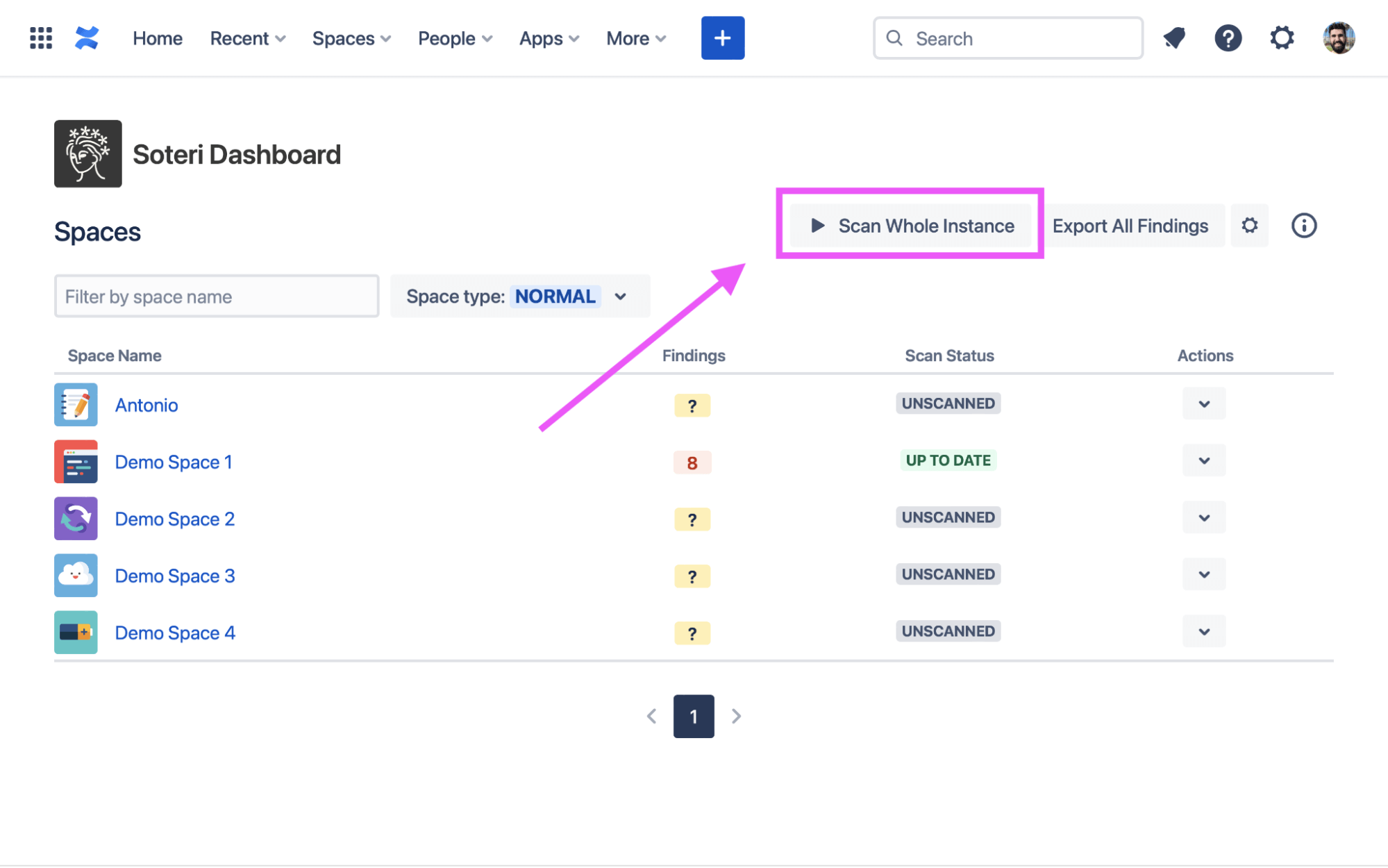
Alternatively, you can scan each Space at a time.
From the Soteri Dashboard, you can trigger scans for spaces individually. To do this, click on the arrow icon next to the desired space and select "Scan". This will initiate a scan for that space, allowing you to identify any sensitive information stored within its pages.
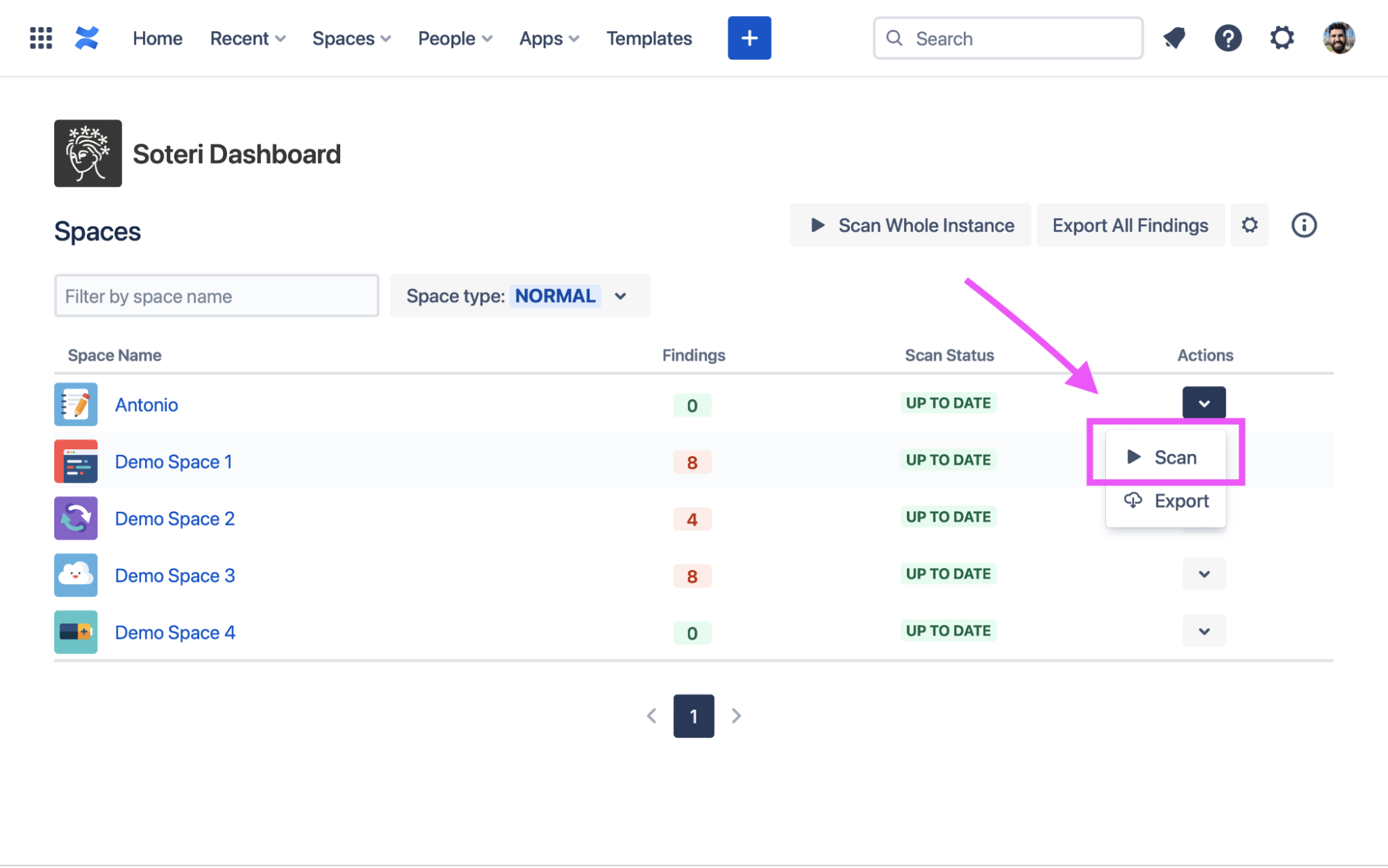
Step 4: Review Scan Results in the Security Analysis
After the scan, you can view the results on the Security Analysis page. You can access the Security Analysis page by clicking "Security Analysis" while viewing the specific space in Confluence.
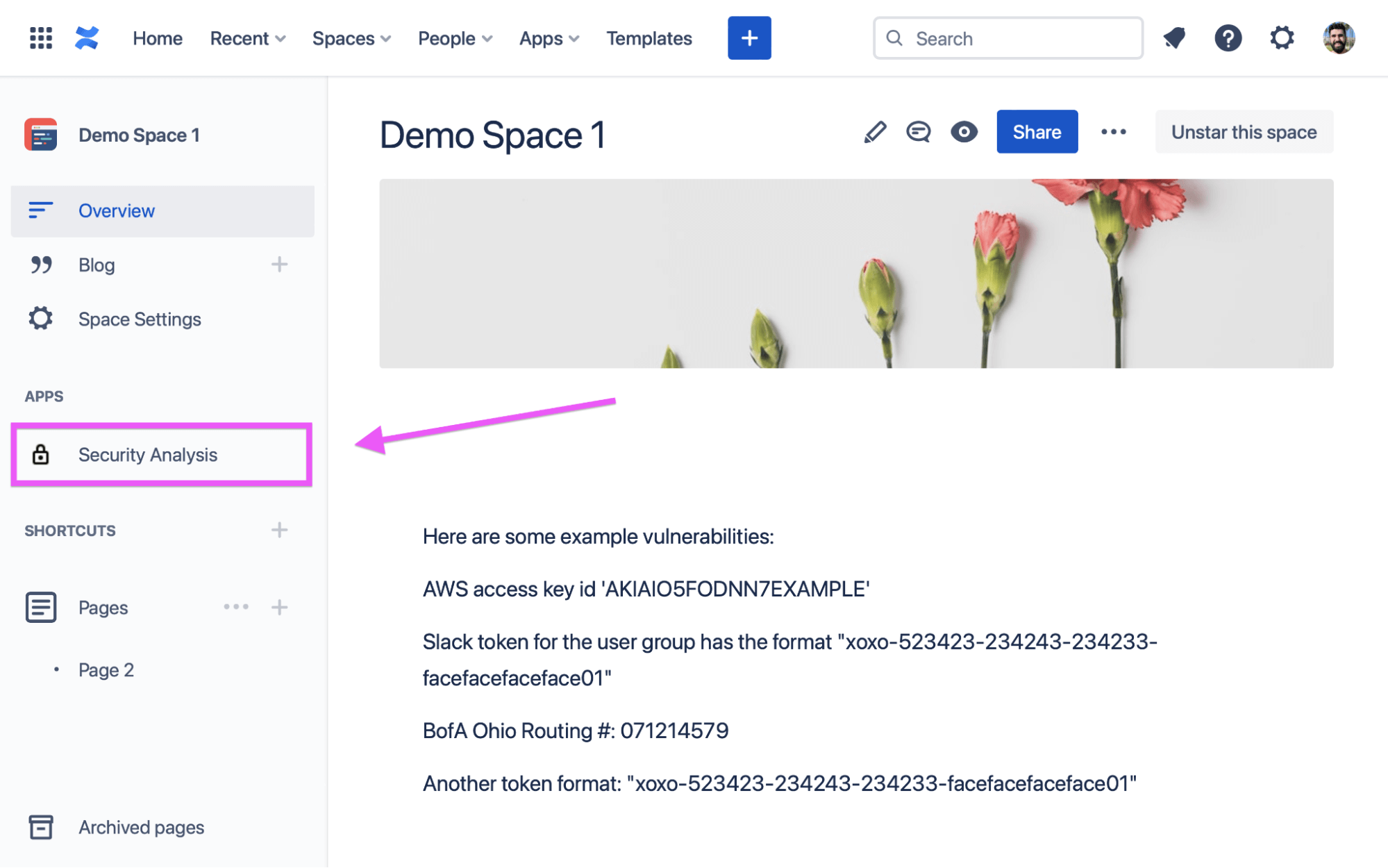
Run Your Scans Free for 30 Days
Discover a new level of protection for your Confluence instance by integrating Security for Confluence: Enhanced Secret Scanner by Soteri. Start your free trial now and experience the benefits of secret scanning within Confluence. Safeguard your organization's data and maintain a robust security posture by incorporating regular secret scanning into your Confluence management practices. Don't compromise on Confluence security - take the first step towards enhanced protection today.
To get started, check out the Soteri scanner in the Atlassian Marketplace and try it for free. Let us keep your documentation safe from potential security risks.

.png)

